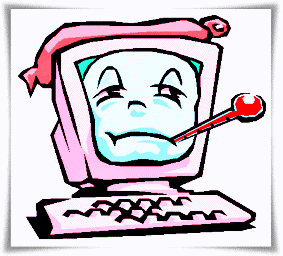The Complete Guide (TIPS and TRICKS) to Buying a Used Laptop
For example, thinkpad series laptops which are high-end Lenovo laptops whose new output a few years ago was 20 million and above, can be obtained for under 5 million. If you are lucky and smart in choosing a used laptop, it can even be more durable than a new laptop with almost the same price range, even higher specifications.
Because of the current trend that I observe, in order to pursue price competition, some brands reduce the quality of these laptop spare parts to reduce production costs.
I will divide this guide into 2 stages:
(A) preparation before purchase(B) during the purchase execution process.
A. Things to prepare before buying a used laptop:
1. Determine Budget and needs
Some online stores such as bukalapak, tokopedia, lazada and so on provide filter facilities based on the lowest to highest price, used or new conditions, even the location of the seller we can filter and sort to reduce shipping costs.
Last but not least, google search now also provides Shopping tabThis allows us to sort through the lowest prices from different online stores.
For example, video editing requires high specifications. An easy way to find out our needs is to determine what software we will use. Then we browse what minimum specification needs are needed to run the software.
Adobe Premiere Pro CC (2015.x) system requirements
- Multicore Intel processor with 64-bit support
- 8 GB of RAM (16 GB recommended)
- 8 GB of available hard-disk space for installation; additional free space required during installation (cannot install on a volume that uses a case sensitive file system or on removable flash storage devices)
- 1280×800 display
- Optional: Adobe-recommended GPU card for GPU-accelerated performance
- Internet connection and registration are necessary for required software activation, validation of subscriptions, and access to online services.*
Even if it doesn't meet the requirements, items such as RAM and hard disk can be ignored first because they can be upgraded at a later date. The processor and VGA can be prioritized because they are very difficult to upgrade.
If the specification is less than system requirements Sometimes the software we use can still be installed, but the impact is that its performance becomes slower and sometimes hangs. Of course, this will hamper our productive time.
2. Don't rush!!! Gather as much information as possible
Sometimes, because we want to have a laptop immediately, we rush to choose a used laptop that we will buy. If it happens to be lucky, it's okay. But if it's bad luck, you might get something that makes you disappointed.
For this reason, collecting various information about the second laptop that we will buy is an anticipation to minimize getting disappointing goods. Usually, to buy goods, I can take several days or weeks to find information.
For information, we can get it from friends who understand laptops or have a lot of experience about laptops. We can also ask for help from friends who understand to accompany us when buying so that we are not easily tricked by naughty sellers.
Information is now also very easy to get through the internet, either through forums, articles and reviews written by blog or website owners.
One of the positive sides of buying a used laptop is that the laptop has been used by many people for some time. So there will be a lot of information and experience about the advantages and disadvantages of the laptop.
Unlike the latest series of laptops, there aren't many hours for users to write reviews. As an experience, my first laptop was the latest series.
After a few years, I found out about the damage problem that often occurs on these laptops. That is often damaged to the VGA chipset, and on average I encounter a lot of the same damage in that series.
Approximately for the same type of laptop, the average damage and weaknesses are almost the same. And can only be known after long use.
In addition to collecting quiet information about the laptop we will choose, it is equally important to collect which stores can be trusted and provide good service, both offline and online stores.
For offline stores, you can hear reviews from asking people who have bought at the store. In addition, most stores are now on Google map, we can also see the reviews that people write on Google map.
For purchases in online stores, of course, special attention is needed, because we do not see the items we will buy directly. To be safer, buy in a trusted place or have payment protection such as bukalapak, tokopedia etc.
On buying and selling sites such as bukalapak and so on have protection in transactions, namely the payments we make will be held by bukalapak, when the goods arrive and we have confirmed the goods received, then the payment is forwarded to the seller.
If the item is not sent or does not match the order, we can make a complaint. And if the complaint is not responded to by the vendor then our money will be returned. So this method minimizes fraud.
The next point is to look at the reviews of the buyers in the store, if there are many positive reviews, you can consider buying at the online store.
B. Things to look out for when buying a used laptop:
1. Physical Check
The first and easiest thing to do is to check the physical body or casing of the laptop, whether there are cracks, breaks or scratches. If it's physically smooth and looks like new, it's more fun and more comfortable to look at and use.
However, the appearance of the casing is not the main thing, do not choose a laptop just because it looks okay but the condition of the components inside is problematic.
Scratches due to usage may be tolerable, it can be considered normal because the laptop has been used for some time.
2. LCD/LED Monitor Check
When we first turn on the laptop, the most we can see and check is the LCD / LED Monitor display. It is better to consider monitors that use LEDs rather than LCDs, because they are more power efficient.
To check the laptop monitor quickly, pay attention to whether there are dead pixels or white spots on the screen display. To make it easier to check the monitor, we can use special software such as PassMark Monitor Test and so on.
3. Check Specifications
To check the specifications, we can install additional software called Speccy. With one install, various kinds of information will appear, starting from the operating system, processor, ram, hard disk, vga, processor temperature and so on.
 |
| Speccy Display |
If it is not possible to install SpeccyWe can check using the built-in Windows facility.
- To check the processor and RAM capacity, please go to windows explorer, right-click on my computer, then select properties (a quick way to use the shortcut windows+pause button).
- To check the VGA press the key combination windows+R then type dxdiag. At tab system various information will appear, such as processor type, RAM capacity and so on. To view information about the VGA, click on Display tabThe VGA type, memory size, and so on will appear.
- To check the hard disk specifications, on the keyboard press windows+R to bring up the command Run, then type diskmgmt.msc. Then the hard disk capacity and partition size will appear.
- Try to choose RAM with the latest type. At the time of writing this article, the latest type is DDR4, but second DDR4 laptops are still rare. You can consider choosing DDR3. Because the older the type is getting harder to find and the price tends to increase because it is rarely produced.
4. Check Optical Drive (DVD RW/DVD ROM)
If we need an Optical Drive for our work, then we make sure the optical drive is functioning normally. Previously, we must have prepared a DVD disc that already contains data.
Let's see if the DVD ROM/RW can read the files on the DVD disc quickly and normally.
5. Keyboard Check
To check the keyboard, you can use the PassMark Keyboard test software, which I have discussed in the article Keyboard Test Portable, Software to check Keyboard Damage
6. TouchPad Check
The touchpad is a substitute for the keyboard on a laptop to move the pointer. Make sure the touchpad is normal and responsive enough when used
7. Speaker Check
To check the speaker, you can play an audio or video file. Make sure the sound heard is normal and there is no interference. Also prepare headphones to check the audio port whether it is working or not.
8. USB Port Check
Use a pendrive to check if all USB ports are working properly
9. Check the Charger (adapter)
Ensure that the charger is working properly, by connecting the charger to the laptop. See if it can be used to charge or not by looking at the indicator in the lower right corner of the monitor screen or at the charger indicator light, whether it is lit or not.
Also make sure that the charger port on the laptop does not easily disconnect if it is slightly moved. If you move the charging disconnect a little, it means there is a possibility that the charger port on the laptop or the adapter cable / connector is problematic.
10. Battery Check
For the duration of battery life, you can see the indicator in the lower right corner or by trying it for a long time until the power runs out (But this takes a lot of time).
11. Temperature Check
If the laptop heats up quickly there is a possibility that the cooling fan is off or maybe dirty so that hot air is blocked to come out, or it could be because the processor paste is dry and needs to be replaced.
To check the temperature of the processor, motherboard chipset, hard disk and so on can use software Speccy.
12. Hard Disk Check
Hard Disk is one of the components that is easily damaged due to misuse or unstable electricity. Hard disk damage can cause slow computer performance, frequent hangs and even more worrying is the risk of data loss.
To check the hard disk quickly I have discussed in the previous article How to Super Quickly Check Hard Disk Health with Hard Disk Sentinel. For a more detailed way, you can use hdd regenerator software to check bad sectors.
But this will take longer, and of course the store will be closed. If possible, choose an SSD (Solite State Drive) over a Hard Disk, as the read speed is many times faster and more resistant to shock.
13. Check Warranty and After-Sales Service
Even though we have chosen a laptop and it looks good when we check it, there are times when laptop damage is only visible when it has been used for a while.
Here the importance of warranty is to anticipate this so that when the problem of damage is only seen after some time, the laptop can still be exchanged or with compensation for a refund or free service.
From the lengthy explanation above, if there is one component damaged or problematic, but the laptop price comparison is far below the market and the calculation of replacing new spare parts still has a lot left, then you can ignore the damaged spare parts.
We then replace the spare parts. For example, the battery, which is one of the components that definitely decreases the ability of its usage duration compared to when it was new. If we calculate the market price of a laptop is 3 million, the price of a new battery is 400k.
While the price of the laptop offered is 2 million. This means that the calculation is still worth buying, because the price of the laptop + new battery means 2.4 million, there is still a lot left over from the market price of the laptop.
These are some guidelines on tips and tricks for choosing a laptop so as not to be deceived by bad sellers and later we are not disappointed after purchase. If there are additions or questions, please write in the comments column.
To make things easier, I will list what you need to bring when buying a used laptop.
- Headset/headphones
- A CD/DVD disc containing files.
- Flash disk containing the software: Speccy, Portable Keyboard Test, PassMark Test Monitor, HDDSentinel