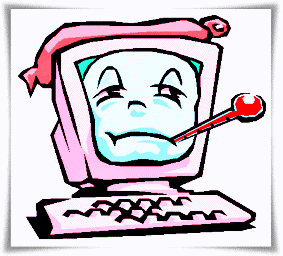7 ways to solve laptop/computer slowdown, causes and solutions!!!
We often get questions from customers about why their computer or laptop is slow. The possible causes of a slow computer can be various. Starting from hardware problems or just software problems. It takes some analysis to determine the cause of the computer or laptop is slow and how to overcome the slow laptop / computer.
Table of contents on how to solve a slow laptop/computer:
- Check your computer specifications
- RAM Size Too Small
- Too many Apps running on Start Up
- Windows Error or Virus
- Hard Disk Bad Sector
- Power Supply voltage that starts to weaken
- Broken Keyboard
If initially normal but over time the computer becomes slow, of course there is something problematic. But if from the beginning (new purchase) it is already slow, it means that the hardware specifications of your computer/laptop are not qualified to run the operating system or application program you are using.
For example, your hardware specifications are based on Intel Atom, of course if used for video editing, heavy games or graphics purposes will feel slow and sometimes hang. Because these specifications are not used for heavy performance needs, such as video editing, games, or graphics.
Here are some analysis and solutions to overcome slow computers/laptops:
1. Check your computer specifications
Check your computer specifications, whether they are qualified to run the application program you are using. Usually a program has minimum specifications to run the program. This can be found by looking at the official website of the application program, or searching on Google with the keyword " (Software Name) Minimum System Requirements" or according to your creation.
The search results will display some information either from the official application site or third parties about the minimum Hardware required to run the application you are using.
2. RAM Size Too Small
RAM (Random Access Memory) is hardware on a computer that functions as temporary storage when the application is running. So when the computer is turned off, the RAM will return empty.
This RAM is very useful if we open many applications. So we need RAM with a large size so that we can open many applications or run applications that require large memory.
Usually computers / laptops have more than 1 RAM slot, so you can add RAM if you feel it is still lacking. For netbooks, usually only have 1 RAM slot, so you cannot directly add RAM, but must replace the RAM with a larger size. To replace or add RAM, you need to consider the type of RAM (DDR1, DDR2, DDR3 or DDR 4).
RAM for laptops is different from ram for personal computers (desktops) for laptops usually called SODIMM, smaller size. For desktops, it is usually called LONGDIMM with a larger size than laptop RAM. Also note that the RAM speed must also be the same. If it's different, it can usually still be used, but the speed adjusts to the lower one.
To be more stable, if we use more than one RAM, it is better to choose RAM with the same brand and the same chipset. RAM with the same brand sometimes has a different chipset. To be safer, try the RAM directly at the store where you bought the RAM. Because RAM is a match-match, not necessarily the new RAM we bought cannot be used because it is damaged, but because the motherboard of our computer/laptop does not support the RAM.
3. Too many Apps running on Start Up
Too many applications running in start up will make the boot to enter the operating system longer. What is meant by applications that run in start up here is an application that runs automatically when we turn on the computer.
If there are applications that we don't need but keep running automatically, it will certainly interfere with the performance of our computer/laptop, because the application to run also uses memory resources.
To check the application that is running at start up, in Windows 7 you can press the buttons simultaneously windows + R, then type "msconfig"After that, disable applications that are not required to run in the start up.
On windows 8 and 10, applications running in start up can be seen in the task manager (right-click on the windows taskbar, then select task manager), select on Startup tabYou can see what applications are running on the start-up.
Sometimes there are some viruses that run in the start up, to check it can use the method above, if there is a suspicious application, please disable it.
4. Windows Error or Virus
Windows, which is the most popular operating system used in Indonesia, sometimes also experiences errors, so that the performance of the computer/laptop becomes slow. Some file systems needed by the Windows operating system are sometimes damaged or even deleted, either because of viruses or frequent power outages and so on.
To check System Files or to repair missing or damaged system files we can use the facilities provided by Windows. The trick, open the command prompt in administrator mode, then type the fsc /scannow command, then press enter to start the checking process.
If there are too many errors, it is better to reinstall windows to make it fresher and maximize performance again.
In addition to damage to the operating system, another thing that often causes slow computers is viruses. Basically, a virus is a software or application. And sometimes it is created to interfere with the performance of the operating system. To deal with viruses, you can use a reliable antivirus, either free or paid.
5. Hard Disk Bad Sector
Hard disk Bad Sector is also one of the things that can cause a computer or laptop to slow down. Especially if it's often Not Responding, it's worth checking the health of our hard disk. The earliest analysis, if the first time the hard disk is run, we look at the hard disk resources in the task manager in the Performance Tab.
If without opening the resource application the hard disk usage is close to 100%, it is better to check the hard disk further. One of them can use the hdd sentinel application, as I have discussed in previous articles Super fast way to check hard disk health with Hard Disk Sentinel.
Other applications that can be used to check bad sectors or hard disk health include hdd regenerator, easeus partition master, windows built-in disk check facility, HDDScan, Abelssoft CheckDrive, Macrorit Disk Scanner, SeaTools from Seagate, Data Lifeguard Diagnostic from WD and so on.
From experience, I have also found that dirty hard drive connector brass can also cause slow hard disk performance. After cleaning it with an eraser, the hard disk performance became normal. There are times when the hard disk power cable or hard disk data cable that is not in good condition can also cause slow hard disk performance.
6. Power Supply voltage that starts to weaken
There are times when a power supply whose voltage is below standard also causes a computer or laptop to slow down. Because the components do not get enough power to work optimally.
For the power supply, you can check the voltage that comes out using a Multimeter, whether it is according to the standard or not. If not, it is better to replace it with a normal power supply.
7. Broken Keyboard
A trivial thing that is sometimes less of a concern for the cause of a slow laptop or computer is damage to the keyboard. Usually keyboard damage with the condition of the keyboard pressing continues to cause the performance of the laptop or computer to slow down.
Because when the keyboard position is pressed, the operating system performs a task continuously, thus consuming memory resources. Especially if you press a button that has a specific function. Such as the F1-F12 keys and other command key combinations.
To check for keyboard damage I have discussed in the following article Keyboard Test Portable, Software to check Keyboard Damage
These are some ways to overcome slow laptop performance, starting from the causes and solutions based on my experience in the world of service. Hope you find it useful!