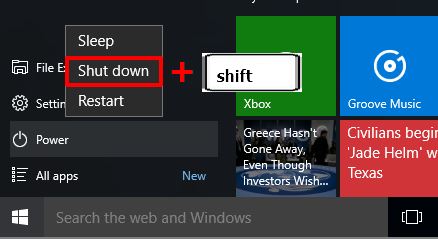How to Easily Update Windows 7 to Windows 7 Service Pack 1
Windows 7 as the successor to Windows Vista was released to the public on October 22, 2009, 7 years from the time this article was written. Until now I prefer to use Windows 7 because the compatibility with the programs I need is still better than the latest Windows series, namely Windows 10. However, the latest series of application programs are not supported if Windows 7 has not been updated to Service Pack 1.
The new and some of the advantages of Windows 7 Service Pack 1:
- Improved security and stability
- Improved reliability when connecting to HDMI audio devices, printing using XPS Viewer and restoring Previous folders in Windows Explorer after restart.
- Dynamic Memory and RemoteFX, which enhance the virtualization capabilities of the system. Dynamic Memory, allows you to increase the density of virtual machines without sacrificing performance or security, while RemoteFX allows you to virtualize GPUs on the server side and produce rich media and 3D user experience in a virtual desktop environment.
To update to Windows 7 Service Pack 1 can be directly through the automatic update facility on Windows, the condition is that Windows must be original and connected to the internet directly. This time I will discuss how to update Windows Service Pack 1 manually.
Steps to update windows 7 to windows 7 service pack 1
- To make sure our windows 7 version is Service Pack 1 or not, open windows System Properties by pressing the keyboard shortcut combination windows+pause, or via right-click My Computer- Properties

Windows 7 Properties view -
In the image above, it shows that the Windows version is Windows 7 64 bit, not upgraded to Windows 7 Service Pack 1.
-
The next step is to download the Windows 7 Service Pack 1 update file here
-
Select the file according to our windows version, whether 32 bit or 64 bit

SP1 Update Download Website -
When finished downloading run and install the file, for the 64 bit version the file size is around 900 MB, the 32 bit version is around 500 MB
-
If successful, our System Properties display changes with the addition of the Service Pack 1 text, as shown below

Windows 7 Service Pack 1 Properties view