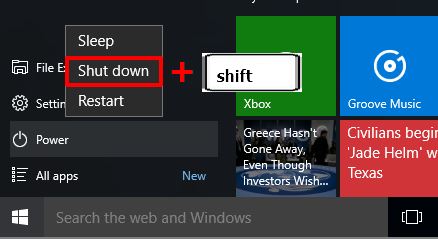Resolve "operation could not be completed (error 0x00000709)" when Setting Default Printer
When trying to set the default printer, an error message appears Double check the printer name and make sure that the printer is connected to the network
This problem occurs when I try to set the default printer to Epson L365 on Windows 8. So that the default printer setting always fails,
even though other printers can. Defaul printer settings are of course needed so that when we print, the printer appears at the top of the list.
This time I will share my experience to overcome this problem. There are 2 ways that I will share, if the first method doesn't work, use the second method.
How to resolve the "operation could not be completed (error 0x00000709)" error:
HOW 1:
- Open the registry editor by pressing the keyboard key combination (Windows+R)
- Go to HKEY_CURRENT_USER -> Software -> Microsoft -> Windows NT -> CurrentVersion -> Windows folder
-
On the right side right-click Device..then select Delete, then restart the computer, by restarting the computer, the system on Windows will make a fresh new setting on the item in the registry.
- If the file cannot be deleted, right-click on the windows folder, then select permissions.. then change the settings to full control as shown below, then click OK.
HOW2:
If the first method still doesn't work, use this method. This second method is actually less risky than the first method. Because the first way we have to edit the registry, if you edit it wrong then risk an error in Windows.... For the second way is to uninstall the printer driver, including all included programs, then restart the computer. Download the latest series of the printer driver and install it to replace the old series.
That's my sharing about how to solve "operation could not be completed (error 0x00000709)" when Setting Default Printer. Hope it's useful.