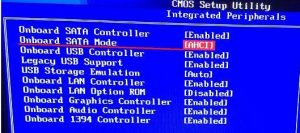Super Easy Way to Change Hardisk Controller from IDE to AHCI on windows 10 Without Re-installation
In Windows 10, which at the time of initial installation used the IDE mode bios setting, if the bios setting is changed to AHCI, Windows will not boot and blue screen. This is because the AHCI driver on Windows 10 is not active.
The super complicated solution is to reinstall Windows, and of course it takes a lot of time and especially if you have to reinstall the programs we need. But there is a very easy way so that our AHCI settings can remain active without having to reinstall Windows.
Changing Hardisk Controller from IDE to AHCI on windows 10 Without Reinstallation
- Boot into the Windows Operating System, then Shutdown by pressing the shift key while clicking the Shutdown button. Next, Windows will go to the settings and several options to go to SAVE MODE (When entering windows, the bios settings must still be in IDE mode so that it can be entered.)
- Turn on the computer and enter the Bios Menu, change to AHCI mode settings..then save the bios settings and boot into windows on SAVE MODE
- After successfully entering SAVE MODE then restarting the computer, AHCI mode is successfully activated and windows can enter AHCI mode without Blue Screen.
This is how to change the Hardisk Controller from IDE to AHCI on Windows 10 without reinstalling. With AHCI mode, the performance and speed of the hard disk is maximized compared to IDE mode.