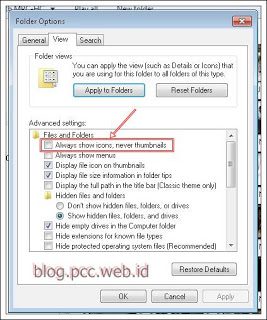Solve Windows Explorer Not Displaying Video or Image Thumbnails
 |
| Thumbnails Not Displayed |
Maybe friends have experienced a problem, where Windows Explorer cannot display video or image thumbnail displays. This is certainly very disturbing, especially for a video editor or those engaged in graphic design. By not displaying the video or image thumbnail, it will be very difficult to select the video or image to be edited.
The cause of this may be due to certain software that changes the windows registry settings. Or because you accidentally changed the windows settings. This time I will show you 3 ways to analyze and solve the problem.
Method 1:
This method is relatively easier, by looking at the configuration in Windows Explorer.
- Open Windows Explorer, on the menu Organize (top left corner) select Folder and Search Options.
- The following display will appear Folder Option as below
- If the choice Always show icon, never thumbnails is checked, so that's the source of the problem. Remove the checkmark to solve the problem of thumbnails not appearing in windows explorer. If it is checked then follow steps 2 or 3.. This option means that Windows Explorer always displays the (from the default program to open such file extensions) not thumbnail view (preview of images/video).
Method 2:
If the first method doesn't work, try checking the settings in System Properties
- Right-click on My Computer and select Properties. To make it faster by using the keyboard shortcut combination Windows key + Pause
- Choose Advanced System
- Next on the advanced, select on the menu performance and click setting then select Visual Effect
- Make sure to choose "Show thumbnails instead of icons" is already checked. If it isn't, then that's the problem that's causing the thumbnail not to appear.
- Click OK to save these new settings.
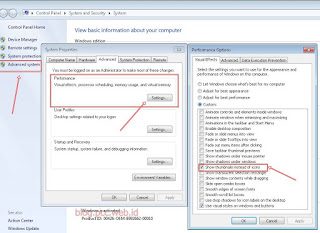
System Properties view overcomes Video or Image Thumbnails not appearing
Method 3:
If the first and second methods don't work use this third method. For the 3rd way we use the help of an additional program called Media Preview. Install the Media Preview program that has been downloaded from the official website or other sites that provide the program. (link is below the article). It's pretty easy, as shown below.
 |
| Media Preview |
- Open the program Media Preview
- At Video Format select (check) any file extensions that you want to display thumbnails for. If you want to display all please select Select All.
- Next click the Apply.
- Close windows explorer and open the video or image file again. If it doesn't work, try restarting Windows first.
- For other file formats such as images and audio, please select the Audio Format or Image Format.
That's how to solve Windows Explorer Not Displaying Video or Image Thumbnails. Hope this helps!!!