How to Update/Upgrade Xiaomi Yi Firmware to the Latest Version
Xiaomi yi is an action cam made by Xiaomi that is quite affordable with pretty good quality. When I first unwrapped it, I immediately upgraded the xiaomi yi firmware with the latest one.
Why is a firmware update/upgrade needed? Firmware updates/upgrades are required to get updated facilities or new capabilities developed by the device vendor. Vendors continue to develop the latest firmware to minimize bugs or weaknesses of the device. With the latest firmware, our device will be more stable to use. In addition, firmware updates are needed to resolve certain malfunctions on xiomi yi devices.
For the second update, I did it because my xiomi yi could not be connected to a smartphone, besides that the wifi on the xiomi yi could not be turned off. After I updated all the problems were resolved. Okay, let's go straight to how to update/upgrade the xiomi yi firmware.
Equipment required:
- micro SD card
- Card Reader
- PC or laptop
- Latest Xiaomi Yi firmware
Steps to update/upgrade xiaomi yi firmware:
- Download the latest firrmware on xiaomi yi official website http://www.xiaoyi.com/update/sports
- After you open the xiaomi yi firmware dowload page site, there will be an option to select SN number. The SN number can be seen on the inside of the xiaomi yi, by removing the battery first.
-
For example, the SN of my xiaomi yi reads SN: Z23A603S2574360The list of options in the website's dropdown menu are:
22
22L
23
23A
3L
23SSo in this case I have to choose 23A on the Select SN Number dropdown list. -
After we have selected the SN number, then click Get firmware version, then a menu will appear to download the firmware
-
Copy the downloaded file to the root directory on your SD card, then rename it to firmware.bin
-
Insert the microSD card into the xioami yi camera, then turn on the camera. If the firmware upgrade process is running, the camera will beep several times. After the process is complete, the camera will turn itself off.
-
Make sure your xiomi yi camera battery minimum 50 %. This is to prevent battery exhaustion during the firmware update process, which can result in damage to the xiomi yi device. Once I tried in a battery condition less than 50% the firmware update process could not run.
-
After the update process is successful, the firmware.bin file that we copied to the microSD card was automatically deleted. So we don't need to delete it manually. You can imagine if the file is not deleted automatically, then every time we turn on xiomi yi, the update process will continue to run.
In addition to using the method above, the upgrade can also be done directly through the xiaomi yi android application on android by connecting to the internet directly. Of course, if our xiomi yi is in normal condition and can be connected to a smartphone. But to overcome xiomi yi trouble, it is necessary to use the elderly method as above





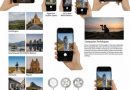
Kak I can't download i, dwnldnya pke hp what laptop
you can use a cellphone, it's easier to use a laptop
This comment has been deleted by the author.