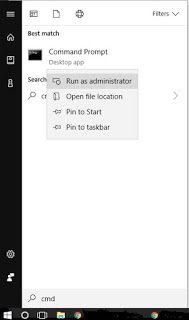How to practically disable hibernate in Windows 10
Hibernate is a facility on the Windows operating system that functions to save conditions when several applications are opened and when it is turned off, the display will be the same as the condition when the computer has not been turned off. This is very useful when in a condition we want the work on certain applications that we open can be stored in the condition when working when the computer is turned off. Hibernate mode is almost similar to Sleep mode, if sleep mode stores applications that are opened in RAM and of course still requires power from the power supply but hibernate mode stores open applications on the hard drive, so the computer is completely dead.
Hibernate mode is usually enabled by default, but there are times when we need to turn off hibernate mode to reduce hard disk capacity usage. In hibernate mode, the open application settings will be stored in the hiberfile.sys file which is usually allocated with a size of 75% of RAM. For example, if we have 8 GB of RAM, the allocation for the hibernate file is 6 GB. The larger the RAM, the larger the island of this file size. The hiberfile.sys file is by default located on the C drive and can also be changed to move to another drive if the C drive is full. Hiberfile.sys has a hidden system attribute, so in the default Windows Explorer settings, this file is not visible.
How to Disable / Turn Off Hibernate Mode in Windows 10
-
Click on the Start button in windows then type CMD, the menu will appear Command Prompt. Hover over the menu and right-click, select Run As Administrator.
-
Next, a Command Prompt window will open. type powercfg.exe /hibernate off
- then press enter
-
to re-enable hibernate simply type powercfg.exe /hibernate on
This is the tutorial on how to disable and reactivate hibernte on windows 10