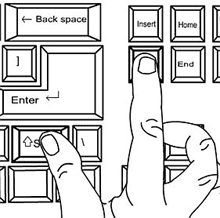Windows Shortcut Key Set
Why do we need to know the windows shortcut keys? By knowing some of the functions of the windows shortcut keys, we can work faster than clicking several times using the mouse. Here is a collection of shortcut key combinations on the Windows operating system:
Windows Program Key Combinations
- CTRL+C: Copy
- CTRL+X: Cut
- CTRL+V: Paste
- CTRL+Z: Undo
- CTRL+B: Bold
- CTRL+U: Underline
- CTRL+I: Italicize
Windows System Key Combinations
- F1: Help
- CTRL+ESC: Open menu Start
- ALT+TAB: Switch between open programs
- ALT+F4: Close the program
- SHIFT+DELETE: Permanently delete the item
- Windows Logo+L: Lock the computer (without using CTRL+ALT+DELETE)
Mouse/keyboard click combination for shell objects
- SHIFT+right-click: Displays a shortcut menu containing alternative commands
- SHIFT+double-click: Execute the alternate default command (second item on the menu)
- ALT+double-click: Display properties
- SHIFT+DELETE: Delete the item immediately without passing through the Trash
Common keyboard commands
- F1: Opens the help window
- F10: Activate menu bar selection
- SHIFT+F10 Opens a menu shortcut for the selected item (this is the same as right-clicking on an object)
- CTRL+ESC: Opens the menu Start (use the ARROW key to select an item)
- CTRL+ESC or ESC: Select a key Start (press TAB to select the taskbar, or press SHIFT+F10 for the context menu)
- CTRL+SHIFT+ESC: Opens the Windows Task Manager
- ALT+DOWN ARROW: Opens a drop-down list box
- ALT+TAB: Switch to another running program (press and hold the ALT key and press the TAB key to see the task-switching window)
- SHIFT: Press and hold the SHIFT key when you insert a CD-ROM to override the auto-run feature.
- ALT+SPACE: Displays the main menu window System (from the menu System, you can restore, move, resize, shrink, enlarge, or close the window)
- ALT+- (ALT+hyphen): Displays the Multiple Document Interface (MDI) window child of the menu System (from the MDI window child of the menu System You can restore, move, resize, shrink, enlarge, or close child windows)
- CTRL+TAB: Switch to the next window child of the Multiple Document Interface (MDI) program
- ALT+italics in the menu: Open menu
- ALT+F4: Close the current window
- CTRL+F4: Close the currently open Multiple Document Interface (MDI) window
- ALT+F6: Switch between multiple windows in the same program (e.g., when the dialog box Find in Notepad is displayed, ALT+F6 switches between dialog boxes Find and the main window of Notepad)
Common shortcuts to Shell objects and folders/Windows Explorer
For selected objects:
- F2: Rename an object
- F3: Finds all files
- CTRL+X: Cut
- CTRL+C: Copy
- CTRL+V: Paste
- SHIFT+DELETE: Delete the selection immediately, without going through the Trash
- ALT+ENTER: Opens the properties for the selected object
->
Copy a file
Press and hold the CTRL key when you drag the file to another folder.
Create a shortcut
Press and hold CTRL+SHIFT when you drag a file to the desktop or a folder.
Folder control/common path
- F4: Select a box Go To A Different Folder and move down to select the list contained in the box (if the toolbar is active in Windows Explorer)
- F5: Refresh the active window.
- F6: Switch between panes in Windows Explorer
- CTRL+G: Opens Go To Folder (only in Windows Explorer in Windows 95)
- CTRL+Z: Cancel the last command
- CTRL+A: Selects all items in the active window
- BACKSPACE: Move to the parent folder
- SHIFT+click+button Close: On folders, closes the active folder and all parent folders on it
Windows chart control
- Lap the numeric key *: Expand everything in the current selection
- Lapak numeric lock +: Expand the current selection
- Numeric key stall -: Narrow down the current selection.
- RIGHT ARROW: Expand the current selection if it is not already expanded, or go to the first child folder
- LEFT ARROW: Narrow the current selection if it is in the expanded state, or go to the parent folder
Property Control
- CTRL+TAB/CTRL+SHIFT+TAB: Move between property tabs
Accessibility Shortcuts
- Press the SHIFT key five times: alternately turn StickyKeys on and off
- Press and hold the right SHIFT key for eight seconds: alternately turn the FilterKeys on and off
- Press and hold the NUM LOCK key for five seconds: alternately turn the ToggleKeys on and off
- ALT left+SHIFT left+NUM LOCK: alternately turns the MouseKeys on and off
- ALT left+SHIFT left+PRINT SCREEN: alternately turns high contrast on and off
Microsoft keypad lock
- Windows Logo: Menu Start
- Windows Logo+R: Dialog box Run
- Windows Logo+M: Shrink all
- SHIFT+Windows Logo+M: Undo minimize all
- Windows Logo+F1: Help
- Windows Logo+E: Windows Explorer
- Windows Logo+F: Search for a file or folder
- Windows Logo+D: Shrink all open windows and display the desktop
- CTRL+Windows Logo+F: Search for computers
- CTRL+Windows Logo+TAB: Switch focus from Start, to the Quick Launch toolbar, to the system tray (use RIGHT ARROW or LEFT ARROW to switch focus to items on the Quick Launch and system tray)
- Windows Logo+TAB: Rotate between taskbar buttons
- Windows Logo+Break: Dialog box System Properties
- Application Key: Display a shortcut menu on the selected item
Microsoft keypad with IntelliType software installed
- Windows Logo+L: Exit Windows
- Windows Logo+P: Run the Print Manager
- Windows Logo+C: Open Control Panel
- Windows Logo+V: Run the Clipboard
- Windows Logo+K: Opens a dialog box Keyboard Properties
- Windows Logo+I: Opens a dialog box Mouse Properties
- Windows Logo+A: Run Accessibility Options (if installed)
- Windows Logo+SPACEBAR: Displays a list of Microsoft IntelliType shortcut keys
- Windows Logo+S: Alternately turns CAPS LOCK on and off
Dialog box keyboard commands
- TAB: Move to the next control in the dialog box
- SHIFT+TAB: Move to the previous control in the dialog box
- SPACEBAR: If the current control is a button, click the button. If the current control is a checkbox, the box is checked. If the control is a selection, the selection will be selected.
- ENTER: Same as clicking on the selected button (outlined button)
- ESC: Same as clicking on the button Cancel
- ALT+Italicize items in the dialog box: Move to related item