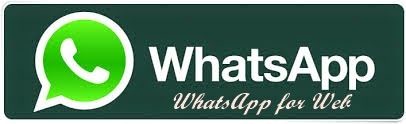How to use WhatsApp on a computer or laptop web browser
After a long time of hoping, finally WhatsApp can also be used via a computer or laptop web browser. This is very useful when we want to copy messages/articles from computer to cellphone or vice versa. What I like about WhatsApp is that this application is lighter than its competitors, both BlackBerry Messenger, Line, Kakao Talk and the like.
WhatsApp is one of the most popular messenger applications and can be used on many platforms including Android, Blackberry, Windows Phone and iOS. A good news for WhatsApp users, because in the latest WhatsApp update version 2.11.498 released on January 21, 2015, WhatsApp has added a new feature, namely the browser version of WhatsApp. So we can send and receive WhatsApp messages on a computer web browser.
- In the browser open the address web.whatsapp.com . Then choose what platform you are using, android, blackberry, windows phone or iOS. Then a QR code will appear. Scan the QR code using your smartphone.
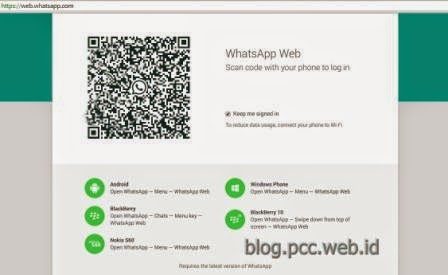 |
| WhatsApp First View in Web Browser |
- On the smartphone open the WhatsApp application, on the menu in the upper right corner select WhatsApp Web. A camera will appear to scan the QR code. Point the camera at the QR code in your computer or laptop browser. Don't forget to upgrade to the latest version first because in the old version this menu is not available.
 |
| WhatsApp Menu View on Smartphone |
- Once successful, the display will appear as below. To enable desktop notifications. click Turn On Desktop Notifications and Allow on the display above.
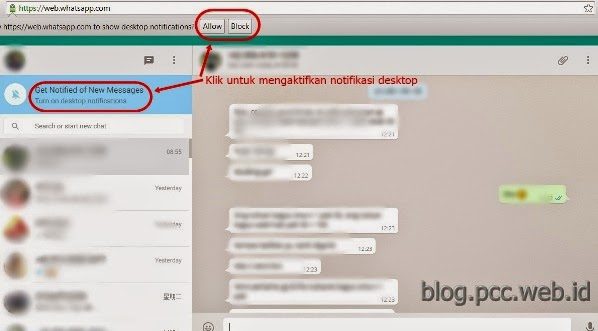 |
|
WhatsApp Menu display on a computer web browser
|
Thus Tutorial How to Use WhatsApp on a web browser computer or laptop, hopefully useful.