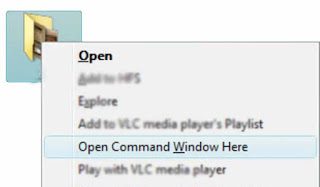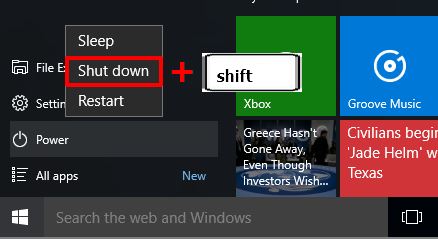Rename Multiple File Extensions at Once without Additional Software
Sometimes we need to change file extensions where the number of files that we will change the extension of is large. File extension name changes can happen for many reasons, it can be caused by certain applications or viruses that change the file extension, hide it and replace the original file with a virus file that looks similar to the original file. Or it could be in the case of recovery that the file extension changes to (.chk). If the files are only a few, we can change them one by one manually, but if the number of files is large, it will certainly be troublesome if we have to change the file extension one by one manually.
To change the extension of many files at once, you can also use certain software, but this time we will discuss how to rename many file extensions using the built-in facilities from Windows (without additional software).
How to Rename multiple file extensions at once using the built-in windows facility:
- Open windows explorer, then go to the folder where the files we want to rename are stored (all files must be in one folder).
- In this practice, I use the name of the experiment folder. which is located in C: UsersArmantPictures experiment. Right-click on the folder while pressing the Shift key, then select the open Command Windows here menu. In this way, we can directly open the command prompt path / directory right in the folder we want. For the latest windows 10 update use this method Tips to Open Command Prompt in Windows 10 directly from Windows Explorer Folder
- In addition to the above method, you can also use the manual method by opening the command prompt (windows key + R on the keyboard, type cmd then press enter). Then enter the directory we want with the command "cd folder name" (cd is the command to change directory).
After that type the command
ren[space]*.(extension to be changed)[space]*.(desired extension)
For example:
ren*.chk*.jpg
Explanation:
- ren is the command to rename,
- the * sign means the command is intended for all filenames
If the command we type is successful, the file extension changes according to what we want. Thus the discussion on how to change the extension name of many files at once without using additional software or using the windows explorer facility and the default windows command prompt.