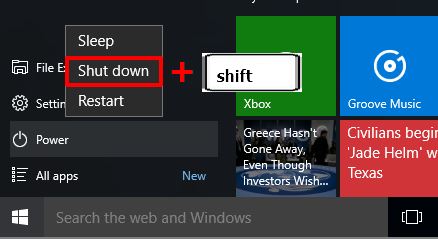Solve Excel Error, Number changed to decimal (.00)
A few days ago, my friend asked for help because his excel application had an error, every time he typed a number, it changed to decimal (.00). For example, typing a number 1, it automatically changes to 0.01. Typing a number 20 becomes 0.2 and if you type a 3-digit number like 1000, it automatically changes to 1.
From this information, it can be concluded that the excel application automatically changes the normal numbers typed into decimals or down 2 digits. So, if the normal number is less than 2 digits then there is an extra dot (.) in the changed number. If the number is 3 digits then there is no extra digit, because the decimal change is only 2 digits.
Actually, this number in excel changes to decimal (.00) not because of the application error, but sometimes because of accidentally changing the configuration in the excel application settings. I will explain how to solve it below.
Steps to solve Excel Error, numbers change to decimal (.00)
- Open the excel option as follows:
- In Office 2007, click on Office Menu (top left corner button). Select Excel Options
- On Office 2010, 2013, 2016, 2019, Click on the tab File, select Options, a window will appear Excel Options
- On the window Excel Options select menu Advanced
- Then uncheck the following options Automatically insert a decimal point.
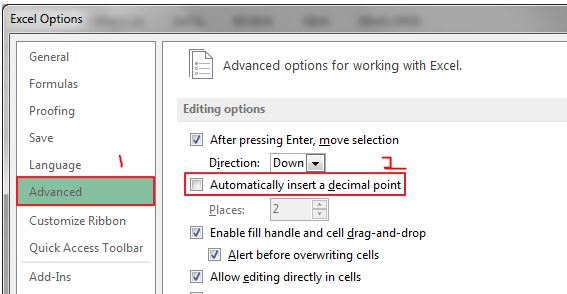
- Click OK to save the settings above.
This is how to solve excel error, when typing numbers change to decimal (.00). Hope it is useful!
For more information please visit the official website Support.office.com